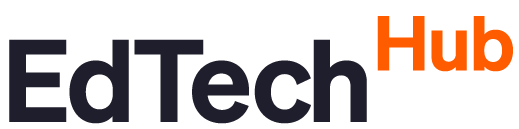Your search
Results 6 resources
-
Emergencies can cause disruption to education. This study is unique in providing the first empirical systematic review on teacher support for Emergency Remote Education (ERE) from 2010 to 2020. A total of 57 studies emerged from the PRISMA search. This mixed-method study used deductive and inductive iterative methods to examine the data. The data reveal teacher support strategies from across 50 different high and low-income countries. Few studies focused on a teacher’s subject and the age...
-
Emergency situations that cause damage to educational buildings or require the closure of schools due to unsafe health, environmental, or political conditions can be an unwelcomed interruption to education. Indeed, the recent COVID-19 pandemic created the largest disruption of education in history, affecting 94% of the world's student population. In emergencies, technology is often utilised as part of a crisis response protocol by continuing education using emergency remote education (ERE)....
-
An output of the EdTech Hub, https://edtechhub.org
-
Scholars postulate that mobile devices can be used to transform learning. However, there is a paucity of evidence to determine if mobile learning is redefining learning or if these devices are being used to replicate past teaching practices. To fill this gap in scholarly understanding, this systematic review was conducted to examine studies from 2014 to 2019 involving mobile devices in PK-12 (2–18 years) learning. Technology use was coded using the Substitution, Augmentation, Modification,...
-
The rise of mobile learning in schools during the past decade has led to promises about the power of mobile learning to extend and enhance student cognitive engagement. The purpose of this study was to examine trends to determine the cognitive level students are involved in within mobile learning activities. This systematic review involved an aggregated and configurative synthesis of PK-12 mobile learning studies from 2010 to 16 and used Bloom’s Taxonomy as a theoretical framework for...
-
Emergency situations that cause damage to educational buildings or require the closure of schools due to unsafe health, environmental, or political conditions can be an unwelcomed interruption to education. Indeed, the recent COVID-19 pandemic created the largest disruption of education in history, affecting 94% of the world's student population. In emergencies, technology is often utilised as part of a crisis response protocol by continuing education using emergency remote education (ERE)....
Filter by our tags
Learners
Educators
Education systems
Hardware and modality
- App-based (1)
- Blended learning (2)
- Distance education (3)
- Online learning (2)
Educational level
- Primary education (3)
- Secondary education (3)
Language of publication
- English (3)
Publisher and type
- In partnership with BETER (1)
- Journal article (2)
- Position Paper (1)
Research method
Topic Area
Publication year
-
Between 2000 and 2025
(6)
-
Between 2010 and 2019
(1)
- 2019 (1)
- Between 2020 and 2025 (5)
-
Between 2010 and 2019
(1)